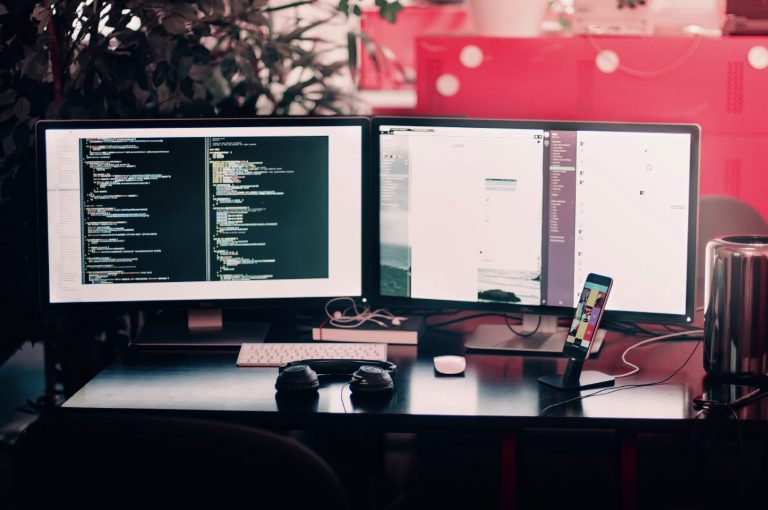Solving Computer Problems: How to Identify and Fix Common Issues
Als Amazon-Partner verdiene ich an qualifizierten Verkäufen.
Solving Computer Problems: How to Identify and Fix Common Issues
We all know how frustrating and costly it can be when something goes wrong with our computer. Just a few weeks ago I had my own meltdown when a recent update caused my computer to slow to a crawl, making it impossible to do anything online. Knowing that I was in desperate need of help, I headed over to my local computer shop. They had me out of there in record time after uninstalling the offending update and installing the latest version – all for a small fee, of course.
But what about the problems that most of us can fix on our own? This article seeks to provide you with an informative guide on how to identify and fix common computer problems. By having this knowledge, you can save yourself time and money and get back to work faster.
Signs of Trouble
Most people go straight to assuming that there is a problem when they first notice something is not quite right with their computers. But have you taken the time to correctly identify the problem? Take a few minutes to do a basic investigation before assuming you know what’s wrong.
First, take a look at the display. Is there anything unusual? Any strange colors or artifacts on the screen? If so, you may be experiencing a hardware issue or a software issue due to improper installation or other corruption.
Next, check the systems performance stats to get a better idea of what’s going on inside your computer. Many computers have an advanced performance monitor installed that can help you pinpoint any potential issues. Look out for red flags that signal your system is running too hot or is using too much memory – both of these can cause major issues if not addressed immediately.
Common Computer Problems
Now that you have identified any potential hardware or software issues, it’s time to solve them. Here are some of the most common computer problems and tips on how to diagnose and fix them:
Blue Screen of Death (BSOD)
Ah, the infamous Blue Screen of Death. Most PC users are familiar with this ugly screen that appears when something goes wrong with your computer. In momentary panic, the first thing you should do is restart the computer in Safe Mode – this will allow you to access the system with only minimal programs running, reducing the risk of further damage if something is wrong.
If the issue persists after restarting in Safe Mode, try uninstalling or rolling back any new software or drivers that may have caused the BSOD. If all else fails, it may be time to restore your system to an earlier version – as long as you haven’t permanently deleted any of your important data!
Driver Conflicts & Software Incompatibilities
Driver conflicts and software incompatibility are two of the most common issues any user may experience. The simplest solution to this problem is updating your drivers to the latest version from the manufacturers website. It’s also important to ensure that any brand new software is compatible with your current operating system and hardware configuration prior to installing it.
Viruses & Malicious Software
Viruses and malicious software aren’t just annoying; they can lead to catastrophic data loss and compromise your entire system if not dealt with immediately. Install reliable antivirus software and scan your computer for any malicious programs or files as soon as possible. You may also want to download a special program that specializes in removing viruses from your system.
Hardware Malfunction
A malfunctioning hardware can create serious problems on your computer because if it’s not working correctly then your system won’t be able to access the correct drivers or programs. If you suspect a hardware malfunction, the first step is to open up the case and take a look at everything inside. Make sure that all of your hardware components are firmly connected and there are no loose wires or cords causing problems – if in doubt consult a hardware technician or even your local computer repair shop!
Preventative Maintenance Tips
Finally, let’s discuss some tips on how to reduce the chance of any future computer problems occurring in the first place. Firstly, make sure you always install the latest versions of drivers, software and updates as soon as they become available – the sooner you address potential issues, the less likely that something goes wrong in future! Additionally, make sure you have regular scans run on your system ensuring that no malicious software has infiltrated your computer unbeknownst to you. Finally, don’t ignore any software or hardware alerts – it’s better to take preventative measures now than wait for something worse to happen!
Conclusion
No matter how careful we are with our computers, it’s inevitable that something will go wrong at some point! The best way to address any problems is by accurately diagnosing them and then taking action as quickly as possible – this will save you time and money in the future! By following the advice and tips outlined in this article, you should now have a greater understanding of what constitutes a computer problem and how best to address it.
Inhaltsverzeichnis